Nvidia Installer Failed: It’s very common that every time a major Windows update comes up, many of the users find them engaged in finding a fix regarding some of the apps. This time the victim came to be one of the most popular graphics card driver – NVIDIA installation.
So, here we to help you fix NVIDIA installer failed while installing in Windows 10. Generally, the error comes when we try to install the graphics driver and Windows Update is also trying to do the same in the background. So, I will cut the commercial and get on the task. Before we, actually start with the solutions, let’s get the ground ready! Firstly, check for the following things…
How to Fix Nvidia Installer Failed Issue
Make sure that your hard disk has got enough space for the installer files to be extracted. If not, make some space! Next, ensure that onboard graphics chipset is deactivated and the BIOS has to be set to use the current video card as main. Disable Antivirus program or Firewall as sometimes they may also cause some issues while installations.
SOLUTION 1: Perform a clean installation
This is the most basic solution – starting afresh! Fire up your windows wait for some time for while Windows Update has completed the downloading and installation processes after which you can begin to fix NVIDIA. Once updated, reboot the system and when back, open NVIDIA installer and follow these steps:
- In the Installation Options screen, select Custom tab
- Click Next
- On the next screen, check the box “Perform a clean installation” to avoid errors
- Click Next
- Follow all the instructions on-screen to complete the installation
- Reboot the system.
Check: Windows 10 Start Menu Not Working.
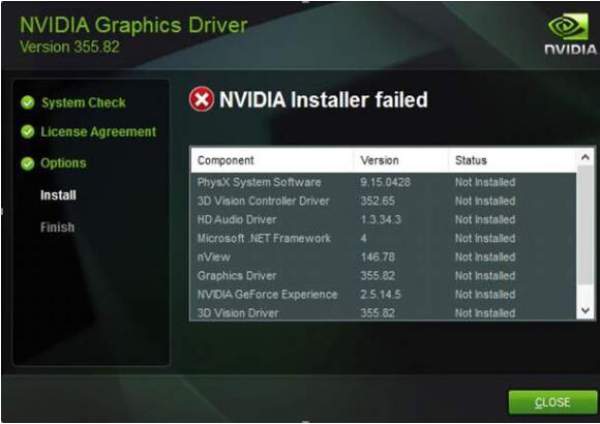
SOLUTION 2 – KILL ALL NVIDIA PROCESSES AND REMOVE THE REDUNDANT FILES
- Press “Ctrl+Alt+Delete” to start “Task Manager”.
- If you see NVIDIA processes running, select it and click “End process”.
- If the following files are found, remove them all.C:\Windows\System32\DriverStore\FileRepository\nvdsp.inf file
C:\Windows\System32\DriverStore\FileRepository\nv_lh file
C:\Windows\System32\DriverStore\FileRepository\nvoclock file
C:\Program Files\NVIDIA Corporation\
C:\Program Files (x86)\NVIDIA Corporation\ - Now you are good to go. Simply reboot your PC and now it should work well.
SOLUTION 3 – TURN OFF YOUR ANTIVIRUS AND FIREWALL
Different anti-viruses have different policies regarding software from untrusted sources. Now I won’t say that a reputed brand like NVIDIA can be termed as untrusted. But still, there may be chances that you would have downloaded it from some other site than the official source.
Check: how to disable avast
So, there may be chances that your anti-virus is blocking the installation. So, you should try shutting off your anti-virus program while the installation goes on. Follow the following steps:
- Press Ctrl+Alt+Delete
- Click Task Manager
- Go to the Processes tab
- Look for any processes related to antivirus and end each of them –
- Reboot your PC
- Try installing the NVIDIA Driver using Solution 1 given above.
Hope it solves your issue of nvidia installer failed windows 10.
SOLUTION 4 – UPDATE THE NVIDIA GRAPHICS DRIVER
Up until now, we have been trying out solutions thinking that we have got issues with the windows. Why not we take it the other way round. Maybe your NVIDIA driver is out of sync. There may be chances that some crucial installation file has been deleted by some of the program or is missing and due to that, you are not able to install the driver.
The best solution is to update the NVIDIA driver to the latest version. To do so, open the NVIDIA download page to manually download the driver once you get there, select the correct Product Type, Product Series, Produce Model and Operating System.
If you don’t know the correct details, just wait for a minute and depending on your system specifications, they will automatically detect the right choices for you. You just have to click on the download! Once the download is complete, run the .exe file and this time it should install without any hitch!
Solution 5: Reinstall the Operating System
This is the final solution to solve any left error. Before proceeding with this option, we will recommend you to at least back up the data which you can’t afford to lose. It’s because the reinstallation process will delete all files, documents, and software stored in that drive in which the system is installed.
After Windows has been reinstalled, try installing the driver once again.
Hope, you got to solve the Nvidia installer failed issue in Windows 10. If you face any issue further, let us know in comments. If it solves your problem, don’t forget to share the guide on social media sites.
Let’s know which method worked for you in comments. If there is any other solution you know, please share with us. Stay tuned to TheReporterTimes for more how to fix updates and windows error fixes.