Here we are with the best possible method to solve your Kodi for android query. It will enable you to watch your favorite TV shows and movie for free on your Android device – phone/smartphone, tv, tablet. Kodi by XBMC Foundation, when complemented with add-ons like Exodus, hands you with the best possible combination to stream high-quality videos with a variety to choose from.
We will be dealing with basically two steps:
1. Installing Kodi on your device
2. Installing Exodus add-on
Kodi for Android Phone
Installing Kodi On Android
Given below are the links for the app on Play Store and for the download page on its official website.
- Play Store Link – https://play.google.com/store/apps/details?id=org.xbmc.kodi&hl=en
- Kodi Website Link – https://kodi.tv/download/
You can go for any of the links. Obviously, Play Store link will be faster to work upon.
How To Install Kodi Exodus addon
Next step is to install the addon on the Kodi app which will make it easier to search for content and stream them. Two best available options are to go for Phoenix or Exodus. Here we will be going step by step on how to install the later one. You can also go for other ones in the same manner by changing the URLs of the repository in which they may be present.
But before moving on to install any of the Kodi add-ons, we need to make sure that the app is ready to accept content to be installed even from unknown sources. Check: GBA Emulators for Android.
Steps to Setup Unknown Sources in Kodi 17 Krypton
Step 1: Click the Settings in the top left corner.
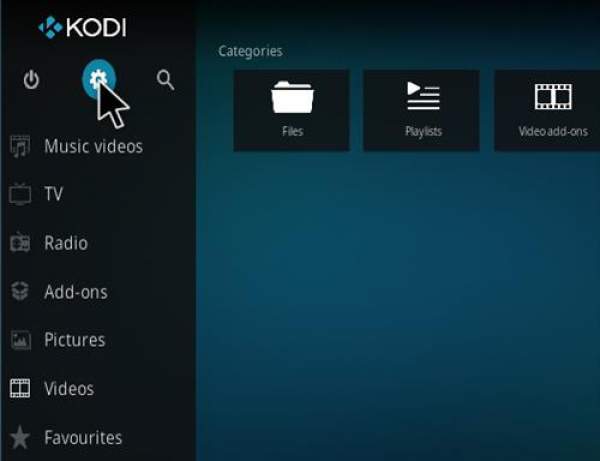
Step2: Click System Settings.
Step 3: Put it in Expert Mode.
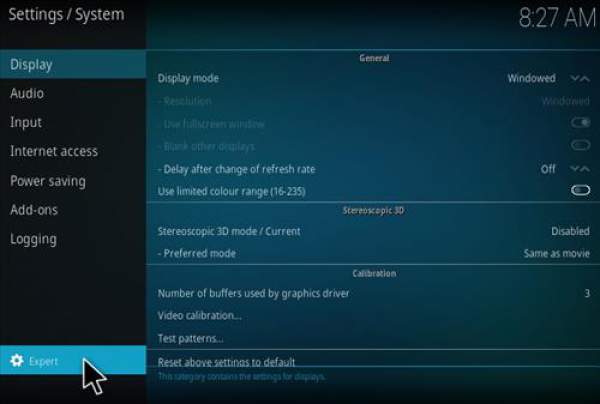
Step4: Add-ons
Step 5: Turn ON Unknown Sources
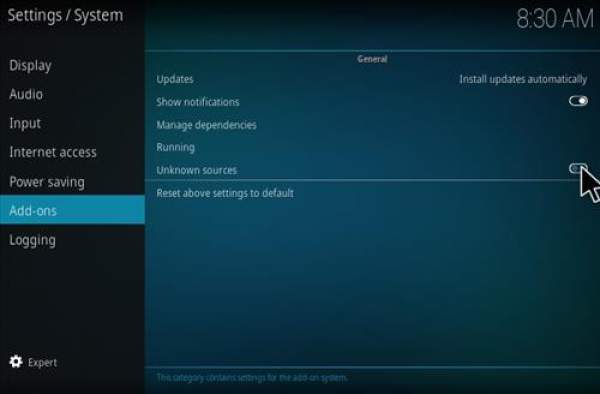
Step6: Click Yes when a warning box appears.
Now after doing this, we can move on to install the add-on.
Steps To Install Exodus Addon into Kodi 17 Krypton
Step1
At the top left click the System Settings Icon
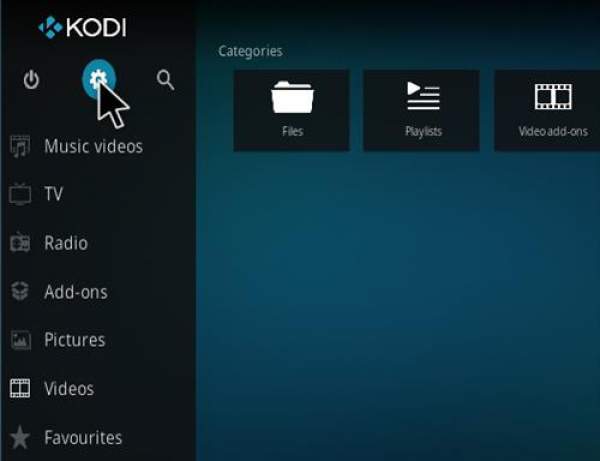
Step 2
File Manager
Step3
On the left, click Add Source
Step 4
Click None
Step5
Type in the following URL: http://fusion.tvaddons.ag/
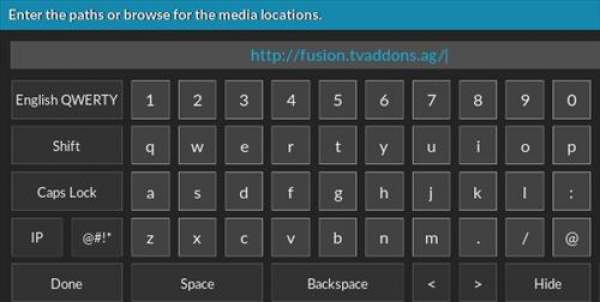
Step 6
Name it Fusion
Step7
Double check everything is correct
Step 8
Go back to the main menu and click Add-ons
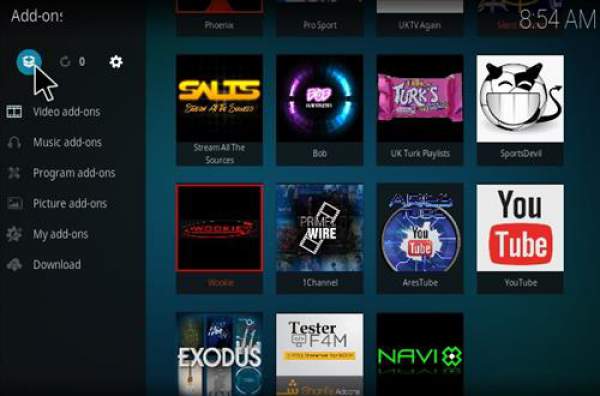
Step9
Click the Add-on Package Installer Icon at the top left
Step 10
Install from the zip file
Step11
Fusion
Step 12
kodi-repos
Step13
English
Step 14
Click repository.exodus-1.0.1.zip and it will download the repository and install.
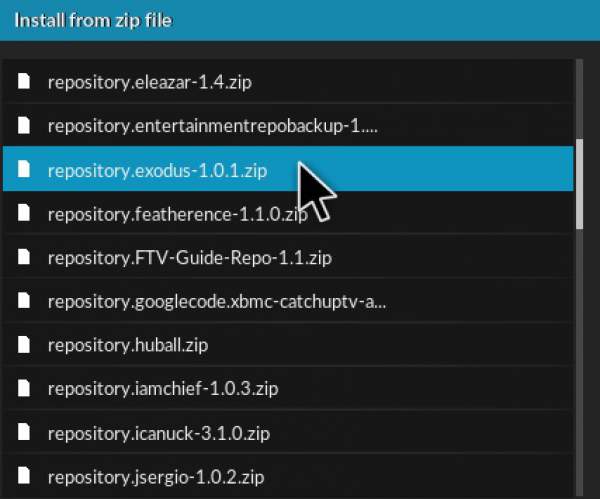
Step15
The screen will pop-up with Installed and may Updated
Step 16
Install from repository
Step17
Exodus repository
Step 18
Video add-ons
Step19
Select Exodus and then install
Step 20
Exodus will now be available from the main menu Add-ons–>Video add-ons
How to Stream A Video With Exodus and Kodi
Now that everything is done, you can start looking for your favorite videos and enjoy. This is another easy task to go with.
- Simply go to “Video add-ons” in “add-ons” from settings.
- Out here you will find our installed Exodus. Open it and start streaming.
When you click on a video, you will be presented with all the available servers for that stream, something like this…
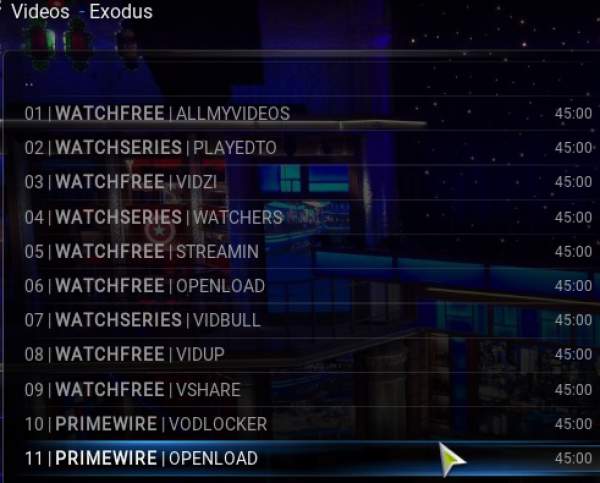
Start with any of the servers, and if it seems to go slow with a lot of buffering, it means that the server is has become full to its capacity. Simply move to another one. After trying 4 to 5 times you will find the suitable servers for your show.
Enjoy your stream!
How To Install Kodi on Android TV Box Directly
Before going to use this way, you must uninstall any previous version of Kodi on your Android TV. After that, follow the steps.
- On the home screen, click on My Apps
- Then click on Browser
- Type http://kodi.tv then press Okay
- Go to Downloads
- Select ARM Version
- Wait for download complete
- Go to My Apps
- Go to App Installer
- Select Local Disk
- Find Kodi App and press okay to install
- Click Install on the pop-up dialog box
- After the installation is complete, click on open
That’s it. You are done. For more information regarding how you can setup Kodi on Android box, you can refer to their Wiki. You should install a good Kodi VPN to unblock and watch geo-restricted content in any corner of the world.
How to Install Kodi on Android TV Box via Play Store
It is the easiest ways of all. Google Play Store will automatically select the version 32bit or 64bit of Kodi for your device. Steps are as mentioned below.
- Open Android Box Home
- Go to Google Play Store from the main menu
- Create your Gmail Account. In case you have a Gmail Account already then log in to it.
- Now search for Kodi > Select Kodi from the search results > Click Install
- Open Android Box > Open Apps > Click on Kodi
So, these are the ways to get Kodi for Android. Which one worked for you?
Stay tuned to TheReporteTimes for more Kodi help and troubleshoots as well as other how to articles.