How To Install Xcode for Windows 10, 8, 7 PC? Download: If you are a developer and are trying to enter into the world of Apple app development, but don’t have an Apple device with you to install Xcode on, you are at the right place. In this article, we will be discussing how to install and use Xcode on a Win OS.
To start with, let’s get the basics cleared. Xcode is an integrated development environment (IDE) which as the name suggests providing all the required tools to create an application and provides an apt environment for the development on Mac OS and iOS. But the catch is that this Xcode which helps in creating apps for Apple devices works on iOS only. You see Apple doesn’t provide it for other platforms. And comes to our rescue, something we call as Virtual Machine (VM).
How To Install Xcode for Windows 10, 8, 7 PC?
What is a Virtual Machine (VM)?
Name being self-explanatory, it acts as a virtual machine inside your original one. It’s like having another computer in your system! Just like any other machine, a VM also requires a RAM, storage space and does everything any other system is capable of.
So, trick out here would be to get a VM installed on your system on which we would be installing an Apple OS. So you will get another machine with a full fledged running iOS and here we would simply install our Xcode, just like we would have done on our iPad or Mac!
Check: GBA4iOS Download – GBA Emulator for iOS.
Virtual Machine Renting Companies
You can get/rent VM from the following companies:
- MacInCloud –
Xcode comes preinstalled and you pay as you go. So, it’s the most well-known service with pretty low commitment. It’s only about a buck an hour. - VirtualMacOSX –
It’s just another service. - XcodeClub –
A passionate developer, Daniel runs it all by himself. The reviews suggest that it’s a fast and friendly service. The pricing is not as flexible as MacInCloud and you will have to get it for at least a month.
Virtualize MacOS
If you are more technical, then you make use of virtualization software and run a ‘virtual Mac’ on your PC itself. The above-mentioned services do the same on their servers and charge for the virtual machine. You can cut the middle man out if you can set it up on your own PC. But, it takes more than a little technical knowledge to do it.
The two most popular software to do the job are VirtualBox and VMWare Workstation. You can download from their official sites and google a guide on how to install the latest MacOS with either of them. After setting up a virtual Mac, download Xcode on them. It will be very close to running actual Xcode on Windows.
- VirtualBox
It’s an open-source software, i.e., free. That’s why it is more popular than its competitor. - VMWare Workstation
It costs a little (as of writing this). The license costs about half the price of a new Mac Mini. So, try VirtualBox first or buy a used Mac Mini.
Requirements
- You, yourself with a PC
- A working Mac OS X virtual machine on VMware or VirtualBox.
- Downloaded Xcode package from Apple site (https://developer.apple.com/xcode/). You need to have an Apple ID in order to download Xcode from the Apple store.
- Dual-Core Intel processor (minimum)
- Minimum 2GB of RAM (Recommended: 4 GB+)
- Hardware Virtualization
Check: DNS Probe Finished No Internet Fix.
So we have got three tasks at hand….
- To download and install a VM on your windows
- To download and install an iOS on this virtual machine
- To download and install Xcode on newly working iOS.
A lot to cover up, so let’s get started.
Steps To Install Xcode for Windows 10, 8, 7 PC?
Step 1:
Click on the link given below which will lead you to the official download page of VirtualBox, which is one of the most trusted VM software. You can also go for VMware.
Download VirtualBox (https://www.virtualbox.org/wiki/Downloads)
After downloading, you simply install it like any other software on your windows.
Step 2:
Now click on the link below to download OSX Mavericks ISO. Remember you have to download according to your hardware- 32 or 64 bit.
OSX Mavericks ISO (http://www.mediafire.com/download/qvbvjcrafva9vvx/OSX-Mavericks.iso)
Step 3:
Now we will create a Virtual Machine on Virtual Box and install boot it with above iso file.
Open Virtual Box and click New. A window opens up where we can create our machine.
Step 4:
To start with, it will ask for a name of your operating system. Put in Name as OSX or anything else if you want, Type of the OS as Mac OS X and also enter the Version as Mac OS X (32 bit or 64 bit). Click Next.
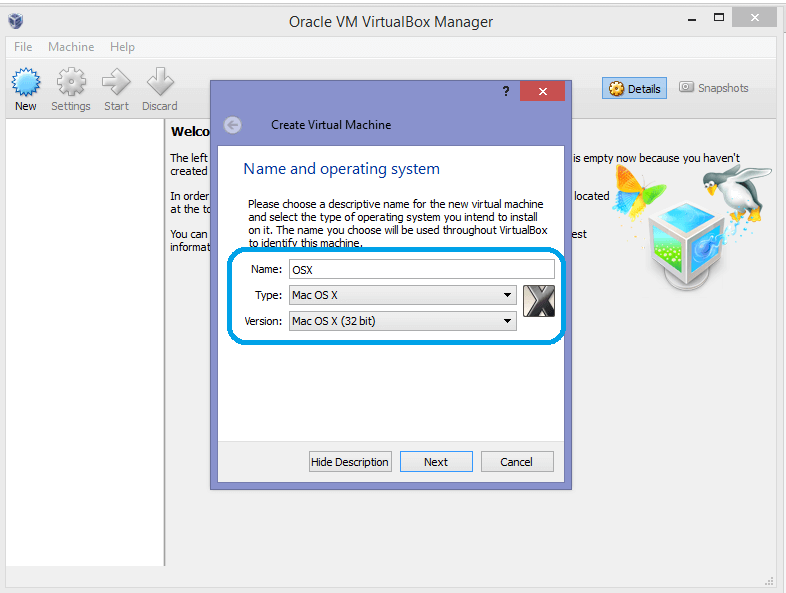
Step 5:
Next screen will ask you how much maximum RAM you will be allowing your virtual machine to consume. The sufficient size of memory for Android to run on your Windows computer requires 1024 MB (1 GB). Select the memory size and then click Next.
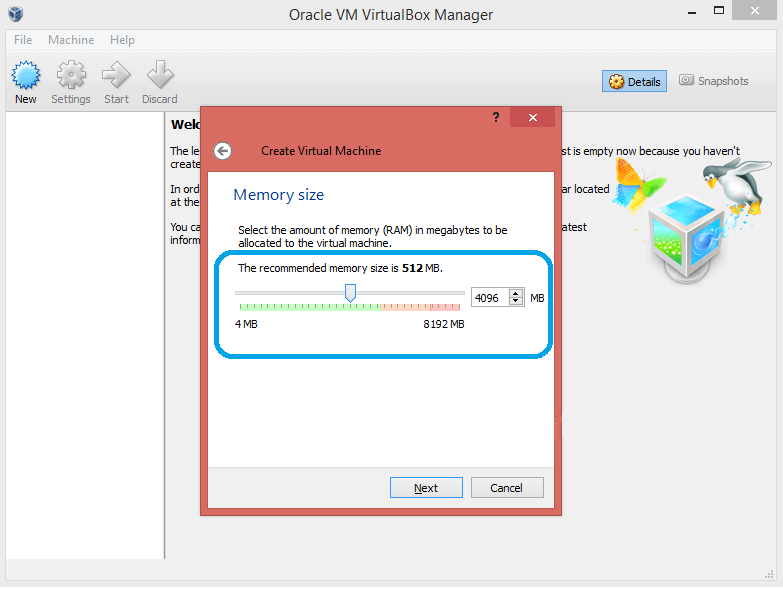
Step 6:
Now, Select and create the type of virtual hard drive file. Remember it your new machine won’t be making any partitions to your Hard Disk Drive (HDD). It will simply store all its data in the provided folder. It’s like also providing it with its own virtual HDD.
Step 7:
Select the type of Hardware file as VDI (VirtualBox Disk Image). It is always recommended to go for VDI in terms of ISO image. Click Next.

Step 8:
Select the physical hard drive as Dynamically allocated. Next screen will ask you how much space you would like to give to your new machine. Fill it in and Click on Create.

Step 9:
So now we are ready with a device which is brand new without any OS. So now we will have to switch on our machine and boot it with our ISO file.
For that, Go to Settings
->> Storage
->> Load iso File and select the location where you have downloaded your ISO file
->> Click Ok
->> Start.

Step 10:
Now, you just follow the on-screen steps of OSX boot to get it installed.
Step 11:
Now that our machine running with an iOS is ready, simply open Safari browser and open official Apple App store. Sign in using your Apple ID and password into the App store.
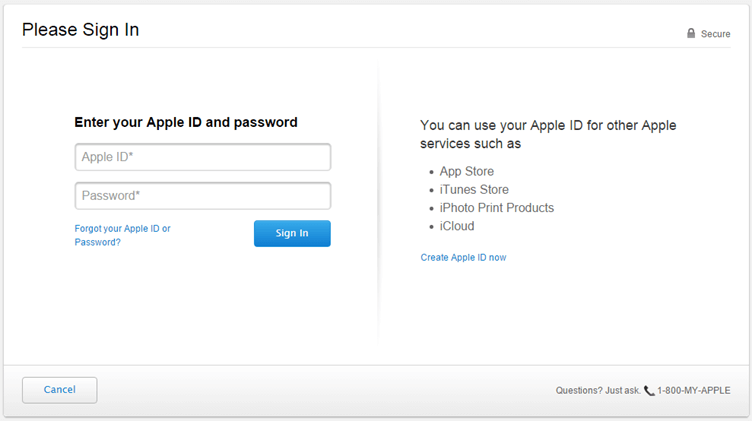
Step 12:
After signing, search for Xcode on the store. Select the appropriate app and install it.

Step 13:
Open the Xcode and it will ask for your root credentials. Now, you need to provide your root credential in order to install Xcode components and also for modifying your system settings. Enter your name and password and press OK.

Step 14:
Rock n roll!! We are done with it. Now you can start creating your apps for Apple on your windows itself!!
Build a Hackintosh
You can build a Hackintosh on your PC. It means that your computer will be customized to run MacOS. It requires the most effort, but you will get a separate physical computer running MacOS.
- Hackintosh.com
The first How-To section has the required links to a number of great tutorials to build one of your own machines. - Hackintosh Subreddit
Reddit is a way to communicate with like-minded individuals, to get help and to help others. It’s a great community. - Hackintosh Articles on 9to5mac.com
It contains up to date news and articles for Hackintosh builds.
Xcode for Windows Alternatives
- React Native
Use JavaScript to build native mobile apps. - Xamarin
Use C# to build a mobile app that you can deploy natively to Android, iOS, and Windows. - Appcelerator
Build native mobile apps using JavaScript. - PhoneGap
Build hybrid cross-platform mobile apps using HTML, CSS, and JavaScript.
Hope that this tutorial will help you to Install Xcode for Windows 10, 8, 7 PC with ease. Share the page link on social media as a token of love. Stay tuned to TheReporterTimes.com for more How-To articles.
