Genvideos Kodi Addon: Here we are with step by step guide on how to install Genvideos addon for Kodi on your device. This add-on is developed by Mucky Duck. So, without wasting a moment further, let’s get down to the business.
Basically, there are two ways we can install this addon, as follows:
1. Add the repository through your Kodi addon file manager.
2. Add the repository through the SuperRepo super repository.
How To Install Genvideos Kodi Addon?
Install Genvideos Kodi addon through SuperRepo
*Note: This assumes you have SuperRepo installed.
- Click on Addons on the left
- On the right screen, select Install from repository.
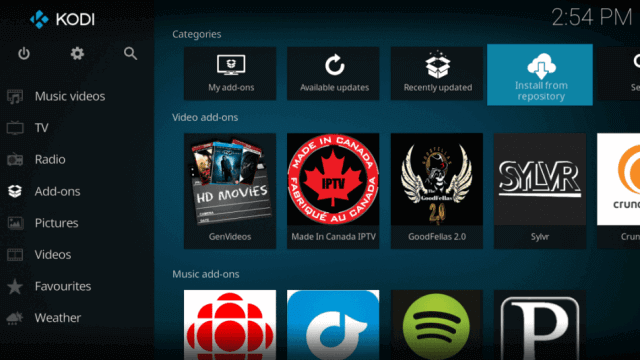
- If you don’t see Install from repository option, click on anything, then hit the “…” at the top until you see the Install from repository option
- From this point, i.e. from Install from repository, click on SuperRepo All
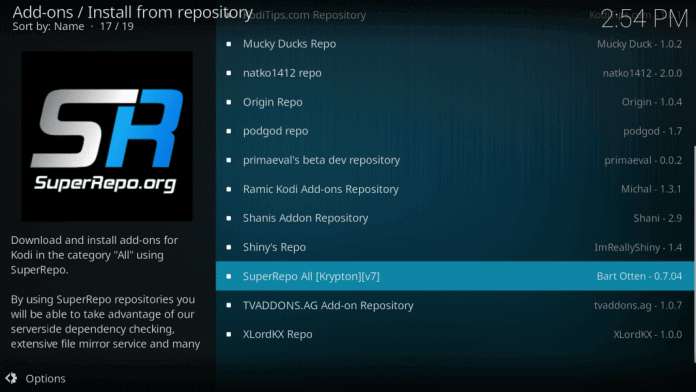
- Scroll down and click on Video addons
- You need to find Genvideos from the list and then click on it.

- Click on Install
- Genvideos will now be present on the home screen of the Addons (if it doesn’t show up on the main page, select Addons on the left and then Video addons)
Check: IRCTC PNR Status
To install Genvideos Addon through Mucky Ducks Repo, on Kodi, do the following:
- Open the settings menu by clicking on the Gear Symbol at the top left
- Select the File manager.

- Click on Add source
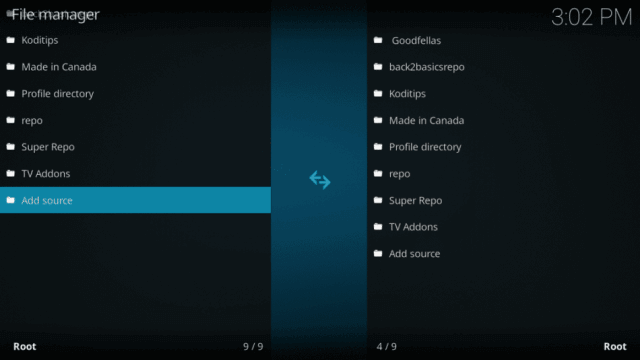
- This is where you will be asked about the location. Where it says None, type in the following exactly: http://muckys.mediaportal4kodi.ml
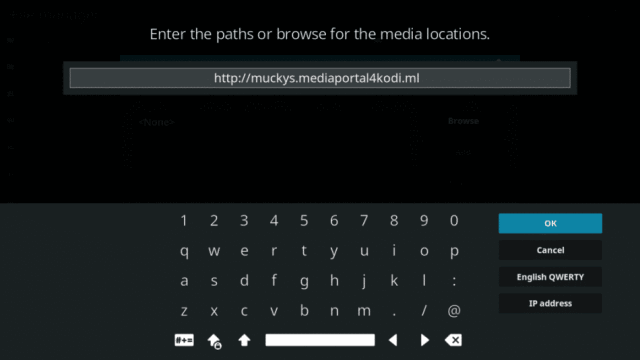
- Now, you will be asked to give a file name. Choose whatever you like. For this tutorial, we will consider the name Mucky.
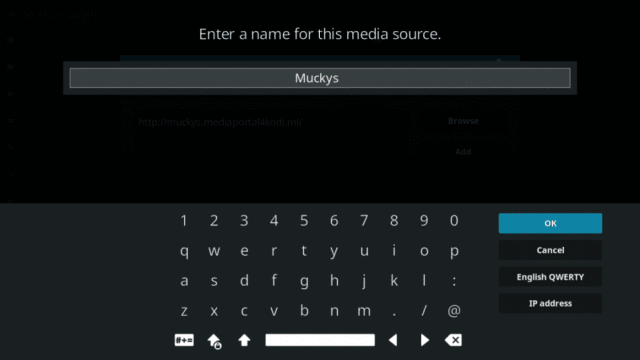
- Go back to the home screen
- Hover over Addons on the left and click on My Addons at the top
- Click on Install from Zip. If you don’t see this option, click on ‘…’ until get you get the same.
- On the left, select the file you just named (that would be Mucky in our case)
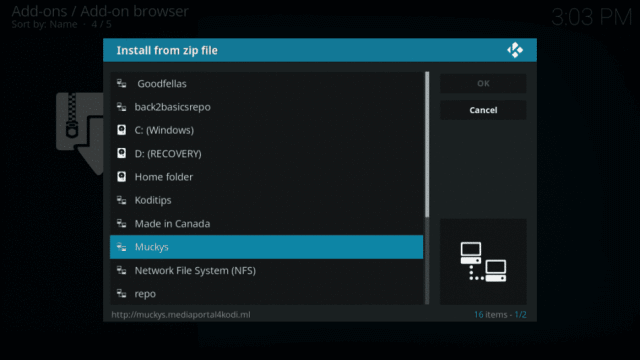
- Select the repository folder to install it
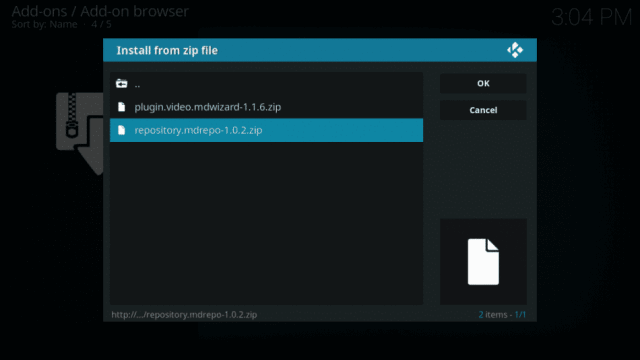
- Now, select Install from repository
- Locate Mucky Ducks Repo and click on it

- Click on Video add-ons
- Find Genvideos and click on it
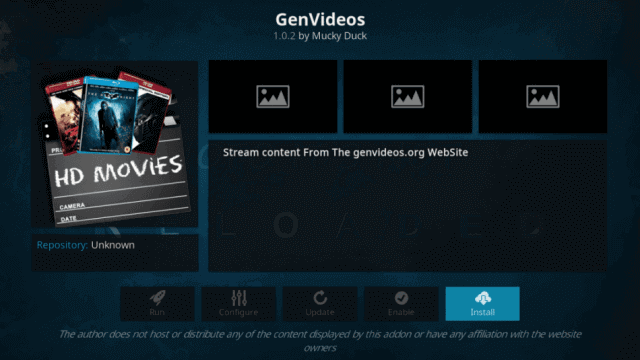
- Click on Install
- You will now find Genvideos from your home screen by going to Addons (or by going to the main page, selecting Addons and then Video Addons)
Now that you have got this addon on your device, its time that you find your favorite, plug in your earphones and grooooveeeee.
Pros and Cons of Genvideos Kodi Addon: Benefits and Limitations
But before this addon becomes your tool of the business, you ought to have a read at the review of our experts regarding this addon. Genvideos is only available through MuckyDucky repo and it works great with high speed internet connection and a VPN.
To be frank, this is not the best option available when it comes to the best kodi addons. Surely, far better options are available over the internet. But still, the very fact that we are publishing a full-fledged article on this one, makes it a point that it is worth a try.
It offers a fairly limited collection of movies. The number of films available is very good, but you will feel lack especially in the case of foreign movies and documentaries.
Related: Install Exodus Kodi Addon.
Following is a list of features which makes the whole effort worthwhile:
- Easy to navigate- everything relevant seems easily available.
- Option to search for videos- very good search algorithm
- Option to browse by year- an organization in categories.
- Popular movies menu- keeps you updated on what’s in vogue.
- Option to browse by genre
- Menu for most recent and most viewed movies
Also: Install Kodi on Android.
Along with above features, its menu style is worth a mention. The movies are organized beautifully into different categories which make the browsing a piece of cake.
The downside of this addon is its smaller library when compared to other options. Its not that you won’t find what you are looking for. This collection is big enough to satisfy general needs but you may find yourself in fix if you planned for a lesser known classic for the weekend. So, its better that you don’t come here with high hopes.
It may become your “go-to” video streaming addon.
See: Windows 10 No Audio.
Alternatives to Genvideos Kodi Addon
So, after trying out Genvideos, should you feel like doing away with the idea, you can try following alternative Kodi Addons for movies:
- Exodus
- Specto
- SALTS
- Phoenix
- Bob
- Quasar (torrent streaming)
- BBC iPlayer (iPlayer WWW)
Check: Directx 12 download.
Stay tuned to TheReporterTimes for more information regarding Kodi addons.